Adding a Documents tab to a custom object is a very simple process. Here’s what you do:
• In the Data Modeler, create an association between your object and the Document module, Document object using an association string of Has Document with a reverse string of Is Document For
• Revise and republish the business object
• Open the GUI Builder and add a xxDocuments tab
• Under your new tab create a query section called xxRelatedDocuments using Document - Display - Associated to Current Record as the query, setting the Association Type to Has Document
• Re-label the DeAssociate action to Remove
• Add a new action called Upload, check the Pop Up box, set the Action Type to Custom and enter this URL: /html/en/default/docmgmt/objectupload/objectFrameSet.jsp?folderId=-1&showFolders=true&multiFile=true
• Publish your GUI
Monday, September 8, 2008
Creating a System tab on a Custom Object
The information contained on the out-of-box System tab can be very useful for administrators and power users. Here is how to extend a System tab to a custom object:
Add the following fields to your business object using Find:
I also like to include spec_id which is:
triRecordIdSY
For the Modified By field to work, you will have to perform a few additional steps:
Publish the Business Object then open the GUI builder. Create a new tab called xxSystem and a new section under that tab called xxRecordInformation. Add the above fields to the layout as shown below and Publish the GUI.
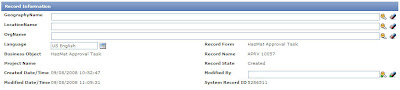
If you are using triModifiedByTX, don’t forget to include a locator query on the Modified By field.
Add the following fields to your business object using Find:
- triLanguageLI
- triFormLabelSY
- triBusinessObjectLabelSY
- triRecordNameSY
- triProjectNameSY
- triRecordStateSY
- triCreatedSY
- triModifiedByTX
- triModifiedSY
I also like to include spec_id which is:
triRecordIdSY
For the Modified By field to work, you will have to perform a few additional steps:
- Create a new association to the triPeople module, triPeople business object with an association string of Auto Recorded By and a reverse association of Auto Recorded.
- Set the triModifiedByTX field to be a locator field. Locate using triPeople, Auto Recorded By and map to triNameTX
- If your object has a sub action that calls xxBusinessObjectName - Synchronous - Permanent Save Validation, it will call the xxBusinessObjectName - Synchronous - Module level business rules workflow which will update the Modified By field. If not, you will need to write workflows to update this field on any given state transition
Publish the Business Object then open the GUI builder. Create a new tab called xxSystem and a new section under that tab called xxRecordInformation. Add the above fields to the layout as shown below and Publish the GUI.
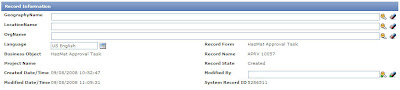
If you are using triModifiedByTX, don’t forget to include a locator query on the Modified By field.
Subscribe to:
Posts (Atom)