While troubleshooting TRIRIGA, you may find yourself needing to analyze the traffic between a workstation and the server or the traffic between your app/process server and the database server. Here are the basic instructions for using the open source application Wireshark to capture this network traffic.
Download and install Wireshark from here:
http://prdownloads.sourceforge.net/wireshark/wireshark-setup-1.0.0.exe
After you get it installed, start it up; under the menu go to "Capture -> Interfaces". It should pop up a dialog showing all the network interfaces on the box; generate some traffic (open a web page etc.) and the "Packets" column should start counting up. That's the interface you want to sniff. From that dialog, click the "Options" button next to the interface that you identified. In the "Capture Filter" field of the options dialog, enter the following:
host ServerName && (port 80 || port 443 || port 8080 || port 8443 || port 8001)
(assuming ServerName is the server you want to monitor). Then click start. Go perform whatever operation you need to trace. Then select "Capture -> Stop" from the menu when it's done. Then save the result (pcap format should be the default, which is correct).
Thursday, June 26, 2008
Wednesday, June 18, 2008
Multi-Line Field Labels
In the GUI, if you have a long label text it pushes the other fields in the section out to the same length which can make the layout look bad. For example, in the image below the "Please enter the Estimated Retirement Date" field label is too long.
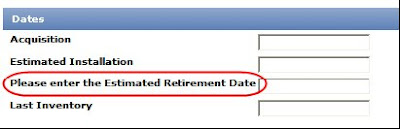
To solve this issue an break sequence can be added to split the label to multiple lines as shown below.
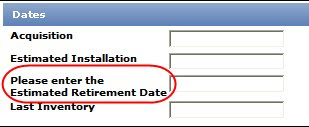
Here are the steps:

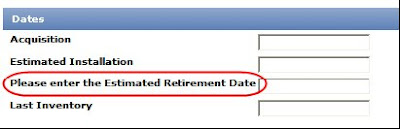
To solve this issue an break sequence can be added to split the label to multiple lines as shown below.
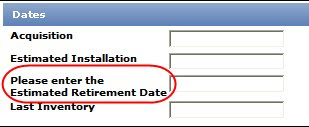
Here are the steps:
- In tririgaweb.properties, remove "<", ">" and "&" from the EXCLUDE_CHARACTERS line. It should look like this: EXCLUDE_CHARACTERS={
- Save tririgaweb.properties. Make the same changes on your process server, if applicable
- Restart Jboss, Weblogic or WebShpere on all app and process servers
- In the GUI Builder, Revise the GUI, select the field and edit the label as shown below by inserting a break sequence where you want to split the label

- Apply the changes and Publish the GUI

Subscribe to:
Posts (Atom)