In order to use BIRT for report development in TRIRIGA, there are a few undocumented steps you will need to take to make it work. Start off by installing BIRT and the IBM TRIRIGA plug-in, using the Report User Guide for as a reference. You will then need to set the IBM TRIRIGA BIRT Preferences.
In the BIRT application menu, go to Window/Preferences and find the IBM TRIRIGA BIRT Preferences. Set the value for your TRIRIGA App Server to "http://servername:8001/remote", and include your username and password. Once this is done, click the "Test Connection" button and verify that you get a "Connected to TRIRIGA" message.
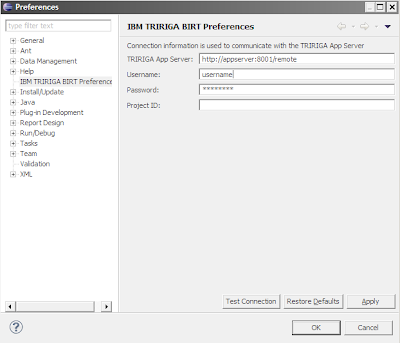
Another important step is to check the value set for FRONT_END_SERVER in your tririgaweb.properties file. This will typically be "appserver:8001", but may vary in your environment. If this value is not set correctly, the report will not display correctly in the application, you will probably see something that looks like the screenshot below.

Finally, once you have your first report built and packaged as a zip file (as documented in the Reporting User Guide), you will need to modify the archive file before uploading it to document manager. In order for TRIRIGA to read the files they need to be in the root of the zip file, as exported the zip file will not work. The easiest way to do this is copy the files out of zip file, delete any directories in the zip file and copy them back to the root of the zip file. If you don't do this, the report will display properly when you preview it in BIRT, but when you run it from the application you will get an error message.
2 comments:
I know this is an old topic, but if you choose to use a jdbc connection instead of a starter report, how do you link the form to the record you have open without the system_recordId parameter?
For HTTPS you need to edit the Eclipse ini file and add the path to your JRE6 jvm.dll file
Post a Comment